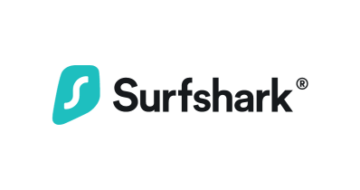Android VPNs basically work the same way as with any other device: by creating a secure tunnel between your device and the internet, which protects your online activity from prying eyes and helps keep your personal information secure. To be able to use a VPN on an Android device, you will typically need to download a VPN app from the Google Play Store, create an account with the VPN provider, and then connect to one of the VPN server locations.
We’ve tested all of the best Android VPN apps and created detailed reviews, giving you the inside scoop so that you can make the best decision for your privacy and security!
What makes a good VPN for Android?
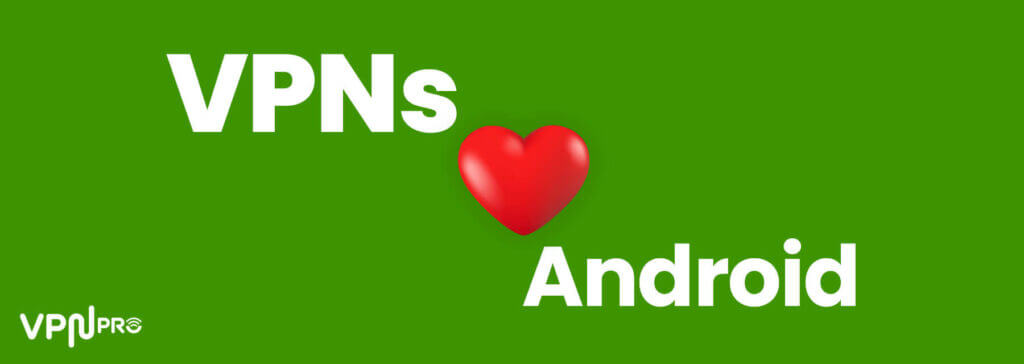
Now you’re aware of the best VPNs for Android, it’s about time we looked at why these are the best VPNs.
There are many VPN apps available for Android, ranging from free to paid services. Some popular VPNs for Android include ExpressVPN, NordVPN, and Surfshark. It’s important to choose a reputable VPN provider that has a strong privacy policy, as well as strong encryption protocols so your online activity is kept safe and secure.
When we review Android VPN apps, we take a lot of factors into consideration, especially as everyone’s use cases may be slightly different.
With that in mind, take these criteria with a pinch of salt as some may apply to you, while others don’t.
So, buckle up as we’re going to dive into what makes an Android VPN the best Android VPN!
Range of Functions
Not every user will need the same functions from a VPN, but it’s always nice to have more functions and features at your fingertips in case you do require them from time to time.
The best Android VPNs come with a slew of features, most that you’ll never use or even know exist.
But, it’s always better to have an Android VPN that has more features than less, as you never know when you’ll want to do something more advanced or complex.
Privacy
To become the best Android VPN app, a service must offer the best privacy and security features.
You want to make sure that the VPN that you’re using on your Android device uses OpenVPN, L2TP/IPsec or Wireguard as its tunneling protocols.
These are the best currently available and will give you the biggest bang for your buck in the privacy and security department.
There are some Android VPNs out there that don’t use these, so do be careful and check for these features before you part with your money.
Automatic kill switch
A lot of Android users take full advantage of the battery optimization features available, but this causes some problems with your VPN connection.
Rather than letting your data and information carry on making its way over the internet unencrypted, make sure that your Android VPN app has an automatic kill switch.
This will pause your Android device’s internet connection until the VPN connection has been restored.
By automating the process, you don’t have to worry about letting your security and privacy get compromised at any point!
How to install VPN app on Android device?
Different VPN applications may work in various ways, but eventually installing a VPN app to your android phone or tablet usually goes the same way. Follow the general directions below to get your VPN working in you Android device:
- Go to your Android phone’s Settings.
- Tap Network & internet -> VPN.
- You can also search “VPN”.
- Tap the VPN of your choice.
- Enter your username and password.
- Tap Connect.
- VPN app opens.
And that’s it. From here on just follow the VPN app’s instructions and all is done!
Can I use an Android VPN with battery saver mode?
Android devices tend to guzzle power, especially with the high-powered screens and processors that we’re seeing on newer models.
As a result, a lot of Android users will opt to use a battery optimization or saver mode, allowing them to squeeze a few extra hours out of that battery.
When these modes are activated, by default the VPN connection will be terminated when the screen is off.
This means that if you’ve got other apps that are fetching information and sending data in the background, it’s not being encrypted by the Android VPN connection.
So, to prevent this from happening, you just need to head into the settings on your Android device and toggle “Always-on VPN”.
This will make sure that your VPN connection is running 24/7 365, unless you manually turn it off.
Common problems that can occur with Android VPNs
Android devices give you unmatched flexibility and choices, but this sometimes can lead to an app not working as intended.
Perhaps you just installed your Android VPN, but your phone is saying that VPN access is not allowed. If you run into this issue, there’s a good chance that you missed the popup to enable the VPN.
To fix this, you can pop into system settings and enable the VPN connection from there. Once you’ve done that, your VPN connection should start working perfectly.
If you’ve got a different issue, your best bet is to go to the default Android troubleshooting process.
In case you’re not familiar with it, we’re going to run you through it so that you can get your VPN connection up and running on your Android device!
Clear cache and data
This is the most common fix for Android problems, and it’s surprisingly easy to do.
Just head to Settings>Apps>Application Manager>All Apps and then pick your VPN.
Then you’ll want to hit Storage>Clear Cache and Data.
Once you do this, you can open up your VPN and it should be good as new.
99% of the time, this will fix your problem, but for that other 1% of the time, you’ll need another fix.
Reinstall your VPN
As painful as it is to reinstall an app, especially when you have to provide credentials and login information, it really is one of the best ways to fix issues with apps on Android.
After all, your privacy and security is at risk the entire time your VPN isn’t working, so it’s best to bite the bullet and dive right in.
Simply uninstall the VPN application and reinstall it. This process should fix the issues you’re facing.
If not, we have 1 last thing that you can try to fix your Android VPN connection!
Reset your network settings
If everything else has failed you, then you can use this as a last resort. This will reset your network settings and restore any values to default.
You will still be able to connect to your Wi-Fi networks without any problems or need to re-enter credentials, so don’t worry there.
Do to this, head to Settings>Network Settings>Reset Network Settings. Once you’ve done that, load up your VPN and see if it works.
On the off chance that it doesn’t work, the best Android VPNs offer 24/7 live support, so you may have to reach out to them to see if there’s some sort of compatibility issue or configuration you’ve missed.
Does Android have a built-in VPN?
Unlike iOS, Android has a built-in VPN that you can use to protect your IP address and privacy. But it’s not the best VPN around and it only does the basics.
This means that you can’t use it to change your location and unlock streaming content from new regions, unblock geo-blocked sites or protect yourself from malicious sites.
To do all these things and more, you’ll need to get your hands on a real Android VPN.
However, if you just want the basics and to encrypt your traffic, then the built-in VPN isn’t the worst idea.
Will an Android VPN make my older device more secure?
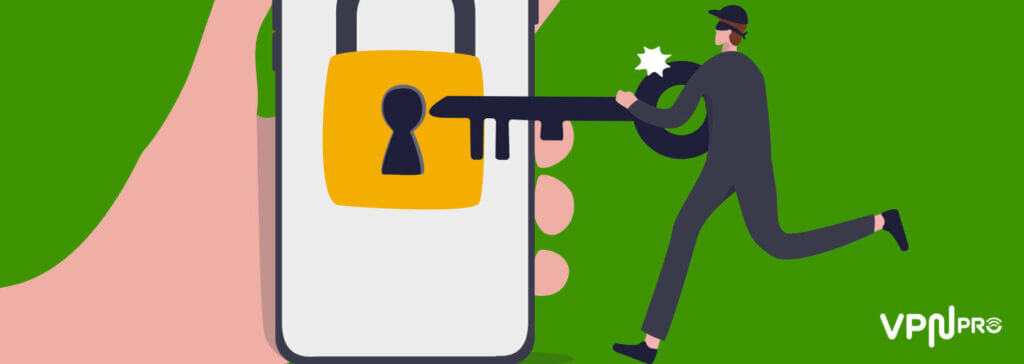
If you’re using an older Android device, then it’s definitely worth using a VPN to make you a little bit more secure.
Earlier versions of Android, such as Jelly Bean, KitKat, Lollipop and Marshmallow, are no longer supported by security updates.
This means that there’s a good chance that hackers have found ways to break into these types of Android devices.
If you use a VPN, you won’t be able to fix any of these vulnerabilities, but you will make yourself much harder to trace, and therefore more secure.
So, if you are running an older Android device, it’s well worth using one of the best Android VPNs to ensure that you’re as untraceable as possible.
By doing this you’ll give your older Android device an extra layer of protection to help it chug on another few years.
Check out the list of most secure VPN’s here!
Can I track VPN data usage on my Android?

If you use mobile data a lot and you don’t have an unlimited data plan, you’ll want to keep tabs on how much data each app is using.
Fortunately, Android makes tracking the amount of data each app uses pretty simple.
You do have to jump through a few more hoops to get the information than you do on iOS, but that’s all part of the Android fun.
So, if you want to see how much data your Android VPN is using, you will need to follow these steps.
Settings>Apps>Manage Apps>Select VPN>Data Usage.
Once you’re into this menu, you’ll see a nice graph that shows you how much data your VPN has used, and you can set the time scale so that you can see daily, weekly and monthly graphs.
You can also set when your VPN uses data and over which connections from this menu.
There’s lots of information and data here, so those of you that love this type of stuff can really go wild.
Do remember that if you’re using an Android VPN for all your internet connections, you will see the data usage higher than if you only use a VPN for a few apps.
Conclusion
If you want to make sure that your Android device is as secure as possible, then you need to use the best VPN possible.
Take the time to read our reviews carefully to see which of the best Android VPNs fit your needs and demands the best.